Integrating voice control with home automation systems is a powerful way to make your home more convenient and efficient. Imagine waking up in the morning and, with just a simple voice command, your lights turn on, the coffee starts brewing, and your thermostat adjusts to the perfect temperature. This guide will walk you through how to integrate voice control with home automation systems, the best products to use, and tips to make the most of this modern convenience.
Choose the Right Voice Assistant
The first step in setting up voice control for your home automation is choosing the right voice assistant. The major players are Amazon Alexa, Google Assistant, and Apple’s Siri. Each of these assistants offers unique features and integrates seamlessly with various smart home devices.
For instance, Amazon Alexa is known for its compatibility with a wide range of smart home products, making it a popular choice for many. On the other hand, Google Assistant excels in understanding natural language commands, making it easier for you to control your devices with more conversational phrases. Lastly, Apple’s Siri is deeply integrated into the Apple ecosystem, which is ideal if you already use Apple products extensively.
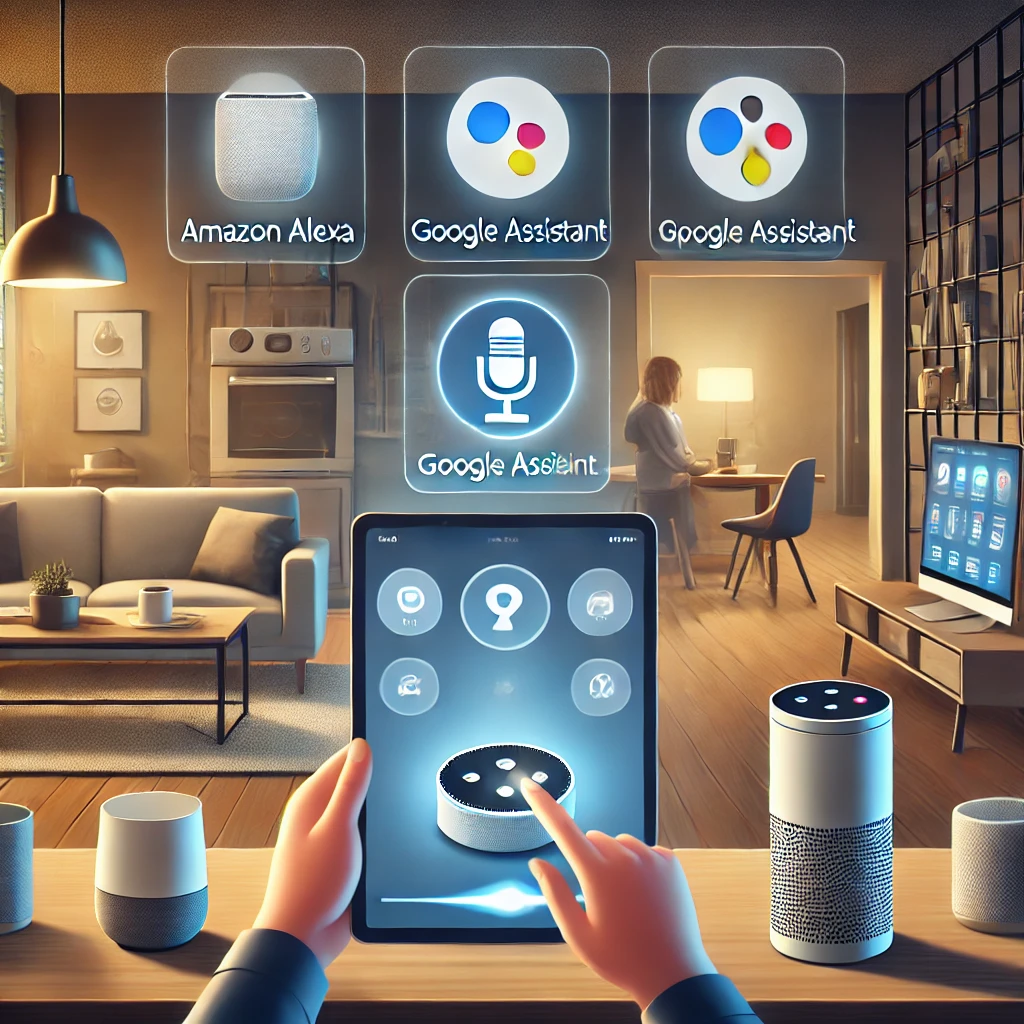
Pro Tip: If you’re already using Amazon or Google products, sticking with the corresponding assistant (Alexa or Google Assistant) will provide the most seamless experience.
Set Up Your Voice Assistant Device
Once you’ve chosen your voice assistant, the next step is to set up the device. Whether it’s an Amazon Echo Dot for Alexa, a Google Nest Mini for Google Assistant, or a HomePod mini for Siri, setting up these devices is straightforward.
Here’s a quick overview:
- Amazon Echo Dot (4th Gen): Simply plug it in, connect to your Wi-Fi using the Alexa app, and you’re ready to go.
- Google Nest Mini: Similarly, plug in your device, open the Google Home app, and follow the prompts to connect it to your home network.
- Apple HomePod mini: For Siri, you’ll need an iPhone or iPad. Just plug in your HomePod mini, hold your iPhone near it, and the setup process will begin automatically.

Our Top Pick for Voice Assistant Devices
Once your device is connected to Wi-Fi, you can begin integrating it with other smart home devices.
Integrate Smart Devices with Your Voice Assistant
Now that your voice assistant is set up, it’s time to connect it to your smart devices. Whether it’s your lights, thermostat, or even your security cameras, almost every smart device can be integrated with voice control.
Integrating smart devices with your voice assistant is a key step in creating a seamless smart home experience. This process allows you to control various aspects of your home, such as lighting, temperature, security, and entertainment, simply by using voice commands. Here’s how you can effectively integrate different smart devices with your voice assistant, along with some product recommendations to enhance your smart home setup.

Here’s how you can do it:
Creating Voice Commands and Routines
With your devices integrated, the next step is to create custom voice commands and routines. This is where the magic of home automation truly shines.
For example, with Amazon Alexa, you can create a routine that triggers multiple actions with a single command. You could say, “Alexa, goodnight,” and have it turn off all the lights, lock the doors, and lower the thermostat. Similarly, Google Assistant and Siri offer options to create personalized commands and routines to fit your lifestyle.

Setting up these routines is typically done within the respective apps (Alexa app, Google Home app, Apple Home app). You can specify which devices should respond and how they should act when triggered by a voice command.
Troubleshooting Common Issues:
Even with the best technology, you might run into some hiccups. Common issues include devices not responding to voice commands or the voice assistant failing to recognize a device.
Here are a few troubleshooting tips:
- Ensure all devices are on the same Wi-Fi network: Often, connectivity issues stem from devices being on different networks.
- Check for software updates: Make sure both your voice assistant and smart devices have the latest updates installed.
- Re-link your devices: If a device stops responding, try removing it from your voice assistant’s app and re-adding it.
If you continue to have issues, consulting the device’s user manual or seeking help from customer support might be necessary.
Enhancing Your Smart Home with Voice Control
As you get comfortable with voice control, consider expanding your system with more smart devices. Products like the Lutron Caseta Dimmer Switch for smart lighting or the Ecobee SmartThermostat with voice control built-in can further enhance your home’s functionality.
Using IFTTT (If This Then That) is another way to create more complex automations. For example, you could set up a rule where, if your security camera detects motion, your lights automatically turn on, and your voice assistant sends you a notification.
Conclusion
Integrating voice control with your home automation system can transform your living space into a truly smart home. From controlling your lights and thermostat to managing your security system, voice control offers unparalleled convenience. Start simple and expand your system as you grow more comfortable with the technology.
By following the steps outlined in this guide, you’ll be well on your way to creating a connected, voice-controlled home that works for you.
If you’re interested in integrating smart kitchen gadgets as well, You can read more about these and other smart kitchen gadgets in this detailed guide
Read Our More Blog Posts
How OpenAI Plans to Move From Being a Nonprofit
As the maker of ChatGPT battles Google and Meta for A.I. supremacy, it’s also fighting…
Why OpenAI Needs So Much Money
Building a chatbot like ChatGPT requires billions upon billions of dollars. That’s the driving force…
Jeff Bezos’ Blue Origin Ramps Up Competition with Elon Musk and SpaceX
A new rocket from Mr. Bezos’ company Blue Origin and a satellite system from Amazon…
Is the Tech Industry Nearing an A.I. Slowdown?
Companies like OpenAI and Google are running out of the data used to train artificial…
Nvidia’s Global Chips Sales Could Collide With US-China Tensions
The chipmaker expects more than $10 billion in foreign sales this year, but the Biden…
Google Proposes Fix to Solve Search Monopoly
The search giant’s proposals included allowing flexibility for companies and consumers in choosing a search…















